Zoom Meeting の字幕翻訳設定 for 6/22 Grad School Seminar and 7/6 Career Seminar
有料ですが、Zoomには自動翻訳機能があり、少し遅れるものの同時通訳的に利用できます。Microsoft Translator, ポケトーク・ライブ通訳と短時間使い比べてみて、Zoomの字幕翻訳が現時点ではベストだと判断し、導入してみることにしました。6月22日(土)のGrad School Seminar と7月6日(土)のCareer Path Seminarにスマホやラップトップなどの端末を持参し、試してみてください。英語で実施されている講義に行き、スマホを取り出せば日本語で同時翻訳が表示される日も近いと感じています。
Zoomの翻訳版字幕の有効化
- Zoom画面の下で「字幕を表示」のアイコンをクリックする。
- 字幕アイコンの横の「⌃」をクリックして字幕メニューを表示させる。
- 「翻訳」をオンにする。
- 私の(スピーカーの)会話言語を(英語に)設定する。
- 私の字幕言語を(日本語に)設定する。
- 「原文と翻訳を表示」をクリック(チェック)する。
- 「全文の文字起こしを表示」をクリック(チェック)することを勧めます。
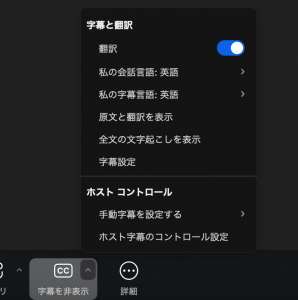
Enabling Translated Captions
- Click the “Show Captions” icon at the bottom of the Zoom window.
- Click the ⌃ mark to the right of the captions icon to open the captions menu.
- Switch on “Translations”.
- Choose the language of the speaker: Japanese.
- Choose the language of the captions: English.
- Turn on “Show original and translated”
- It is recommended to turn on “View full transcript”.
